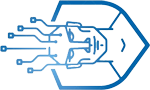Movie Maker Tutorial for Beginners

Hi and welcome to the Movie Maker Tutorial for Beginners. Learn the basics of video editing in this quick tutorial. Master and learn video editing in movie maker.
Your voice recordings sound bad? Learn how to make it better here and use this promo code to get it cheaper:
► Get Filip a coffee so he can work longer at night 🙂
► LET’S CONNECT:
Facebook:
Linkedin:
24 MOVIE MAKER TUTORIALS – PLAYLIST:
PROJECT FILES DOWNLOAD:
Transcription:
Hi guys and welcome back!
In this quick video, you will learn how to create, edit and export your videos in movie maker.
This is a beginner level tutorial which will help you start with basics of video editing.
If you like this video please subscribe and hit that bell icon to know when the new tutorial is out.
Thank you!
So, let’s start.
In this quick guide you will learn the following things:
How to cut, copy paste in movie maker
How to add titles, credits, transitions effects
And of course, how to export highest quality video
First, go to the project tab and make sure that you set it to no emphasis and that widescreen is selected.
This way you will have all things prepared.
Just set it and forget it 🙂
Ok,
I prepared one folder with videos for you to practice with me, so you can download it from the link in the description.
Import your media by clicking on the right here, select all your media with ctrl+a and click open.
Or just drag and drop directly from the folder.
Wait for a few moments for movie maker to prepare files.
Don’t skip this preparation process as it will make your editing easier and faster.
Feel free to arrange videos by clicking and dragging video where you want.
Before you start to add effects, transitions let’s add title and credits to your video first.
To do that click add title and it will ad a black empty clip.
Double click on the enter text here and enter a title for your clip.
Delete what’s inside and add your title.
Play with this little dots to make it in the middle.
The easiest way is to stretch it like this and set paragraph to be in the middle.
Easy right?
Let’s see the result.
Move this slider to the beginning and hit play.
It’s a bit slow start, so to speed it up just select it, go to edit tab and set the duration to be 4 seconds.
It will now be a bit faster.
Nice.
Now go to the home tab and click add credits, and add some credits at the end just like you did in the beginning.
You can add starring, director and so on if you want, it’s up to you.
Ok! Nice! Now you have your basic video ready.
But, it’s far from over.
Now you going to learn how to cut, split, copy, or paste videos and add transitions to it.
Let’s say that this butterfly clip is a bit long.
Let’s cut it in half for now.
Just position marker in the middle of the video, make sure your video is selected go to edit and hit split over here or hit right mouse button and select split.
You just split your video in half, nice.
Let’s say we don’t need this second half.
Just select it and hit delete on your keyboard or right click and select remove.
If you mess something up just go ctrl+z to undo stuff.
Now select those flamingos and cut them in three sections.
Select first part and change speed of the clip by going edit and select speed to be 8 times faster.
Same with the third part.
Hit play and you can see that you have this nice slow effect.
You can also do this by reducing the speed of the middle part.
It’s the same, just play with it and you will do it fine.
OK, now it’s time to add some transitions to spice up the video.
Select your first video and go to the animation pane and over here click on the drop-down menu and hover over with your mouse to find the effect that you like.
I’ll choose this circle effect.
Now choose all other videos and add some effects to it.
Edit durations, cut unwanted parts and so on…
If you have a video with music already present, just select it and go to edit tab and set volume all the way to the left.
Now it’s without music.
Great!
Let’s add some visual effects to your video.
Go to visual effects select your video and choose the desired effect.
It’s the same as you did with animation.
The big part is over! Now let’s add some music to make a video more alive!
If you want to publish video on the youtube and monetize it, I recommend to go to your youtube dashboard, click create and click audio libraries.
Over here you will find free music without you need to worry about license.
Just select attribution not required and you will get all the music you need for free.
Tag: microsoft movie maker, windows movie maker, microsoft maker tips, tutorial, tutorial for beginners, video editing software, edit, videos, how, how to, windows, wmm, video, add, music, intro, 2018, new version, updated cut clips, add transitions, caption, endpage, effects, free editing, moviemaker, tips and tricks, text, change, slow motion, transition, Microsoft, trim, pictures, basic, edit videos, Movie Maker Tutorial for Beginners
Xem thêm: https://blogmáytính.vn/category/internet
Nguồn: https://blogmáytính.vn